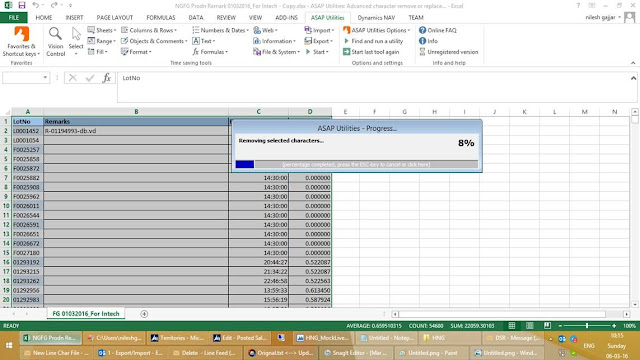Hello Friends,
Many time we have face an un-expected behavior of NAV RTC Client.
It is crash when particular/all user try do some specific action.
There are multiple scenario when NAV Crashing.
Let us look on that.
1) NAV Crash - When user try to open RTC Client
Error Reason - User has assign some invalid permission set.
Detail - Some time we have create the role & permission set using configuration package and import some invalid permission lines in table
Solution - i have delete that invalid permission line and issue is solved.
2) NAV Crash when document page refresh
Microsoft.Dynamics.Nav.Client has stopped working
Error Reason - User doesn't have the factbox page permission attached on document page
Solution - Find the all factbox type page in project and add this pages permission in Basic/New Role
and assign that role to user having that issue
List of factbox pages
3) NAV crash when user try to open sales order list page
When user try to open sales order list page NAV crash
Error Reason:
There is blank invalid column added in page. When you compile the page than it doesn’t give error but it is crash you try to use choose column function.
Solution:
Remove that invalid line from page
Please write comment for any query.
I hope it will help you in future.
Thank you
Keep Sharing...Keep Growing...
Many time we have face an un-expected behavior of NAV RTC Client.
It is crash when particular/all user try do some specific action.
There are multiple scenario when NAV Crashing.
Let us look on that.
1) NAV Crash - When user try to open RTC Client
Error Reason - User has assign some invalid permission set.
Detail - Some time we have create the role & permission set using configuration package and import some invalid permission lines in table
To found out the solution I have delete one by one role
assign to user and found out there is issue with one customize role created by user
There is one invalid line is created in role and permission
(user has import the role using configuration package and there is one invalid line is
created as following)
Solution - i have delete that invalid permission line and issue is solved.
2) NAV Crash when document page refresh
Microsoft.Dynamics.Nav.Client has stopped working
Error Reason - User doesn't have the factbox page permission attached on document page
Solution - Find the all factbox type page in project and add this pages permission in Basic/New Role
and assign that role to user having that issue
List of factbox pages
ID
|
Name
|
699
|
Dimension Set Entries FactBox
|
805
|
Online Map Parameter FactBox
|
840
|
CF Forecast Statistics FactBox
|
917
|
Component - Item FactBox
|
956
|
Actual/Sched. Summary FactBox
|
957
|
Time Sheet Status FactBox
|
964
|
Period Summary Archive FactBox
|
971
|
Activity Details FactBox
|
8633
|
Config. Questions Factbox
|
8634
|
Config. Package Table Factbox
|
8635
|
Config. Related Tables Factbox
|
9080
|
Sales Hist. Sell-to FactBox
|
9081
|
Sales Hist. Bill-to FactBox
|
9082
|
Customer Statistics FactBox
|
9083
|
Dimensions FactBox
|
9084
|
Customer Details FactBox
|
9085
|
Service Hist. Sell-to FactBox
|
9086
|
Service Hist. Bill-to FactBox
|
9087
|
Sales Line FactBox
|
9088
|
Service Item Line FactBox
|
9089
|
Item Invoicing FactBox
|
9090
|
Item Replenishment FactBox
|
9091
|
Item Planning FactBox
|
9092
|
Approval FactBox
|
9093
|
Vendor Details FactBox
|
9094
|
Vendor Statistics FactBox
|
9095
|
Vendor Hist. Buy-from FactBox
|
9096
|
Vendor Hist. Pay-to FactBox
|
9098
|
Job No. of Prices FactBox
|
9099
|
Job WIP/Recognition FactBox
|
9100
|
Purchase Line FactBox
|
9106
|
Customer Ledger Entry FactBox
|
9107
|
Resource Statistics FactBox
|
9108
|
Resource Details FactBox
|
9109
|
Item Warehouse FactBox
|
9124
|
Service Line FactBox
|
9125
|
Item Application FactBox
|
9126
|
Lot Numbers by Bin FactBox
|
9502
|
Debugger Callstack FactBox
|
9503
|
Debugger Watch Value FactBox
|
Error Reason:
- User has personalization sales order list page which is no more valid after it is modified by developer
- We have modify the sales order list page – added some new field and remove some existing field from page
Solution:
Delete the User Page Personalization (I have delete the user personalization for page 9305)
4) NAV Crash when we try to do choose column function of page
Error Reason:
There is blank invalid column added in page. When you compile the page than it doesn’t give error but it is crash you try to use choose column function.
Solution:
Remove that invalid line from page
Please write comment for any query.
I hope it will help you in future.
Thank you
Keep Sharing...Keep Growing...